技术分享
实践分享|关于 nebula-stats-exporter 的使用
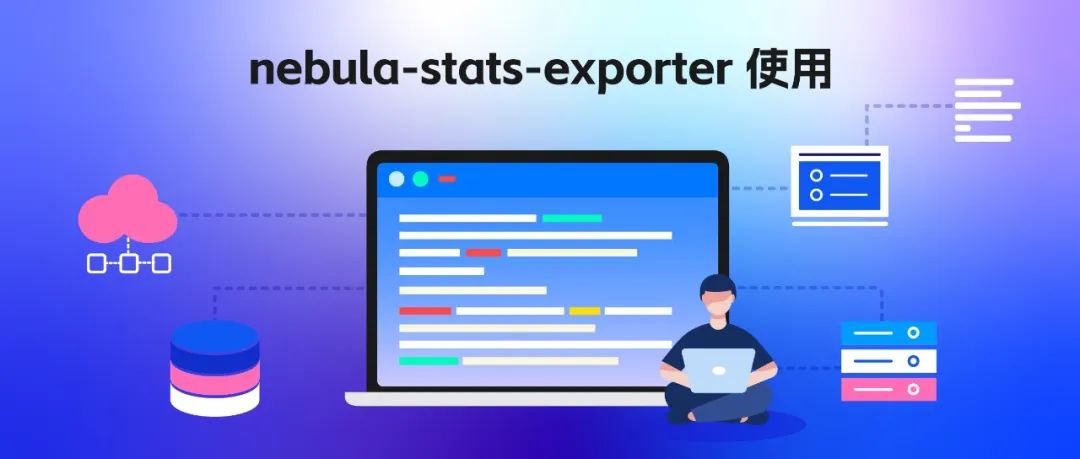
大家好,这里是玖叁叁,目前从事全栈工程师工作,刚刚接触 NebulaGraph 不久,还在努力学习当中。图数据库可以高效地表达、存储和分析复杂关系和网络,在特定场景下有着不错的性能。希望通过这篇 nebula-stats-exporter 的实践文章可以给各位读者朋友们一点启发。
01 关于 nebula-stats-exporter
nebula-stats-exporter 是一个 stats 接口转换工具,可以将 stats 接口返回的数据转换为Prometheus 可接受的数据格式,实现对 NebulaGraph 数据采集以及监控。
02部署环境说明
本篇文章将会对二进制部署以及 docker-compose 部署两种部署方式使用 nebula-stats-exporter 进行说明,均使用目前最新版本 v3.8.0
二进制部署
环境部署参考官方文档(https://docs.nebula-graph.com.cn/3.8.0/4.deployment-and-installation/2.compile-and-install-nebula-graph/2.install-nebula-graph-by-rpm-or-deb/),使用 RPM/DEB 的方式部署。
# 安装
sudo dpkg -i nebula-graph-3.8.0.ubuntu1804.amd64.deb
# 启动
sudo /usr/local/nebula/scripts/nebula.service start all
# 确认服务状态
$ sudo /usr/local/nebula/scripts/nebula.service status all
# 下载console工具,从下面的页面找对对应的版本下载
https://github.com/vesoft-inc/nebula-console/releases
# 重命名,并修改权限
mv nebula-console-linux-amd64-v3.8.0 nebula-console
chmod 755 nebula-console
# 使用console连接,注意实际上都是默认参数,直接使用./nebula-console就可以连接本地,不需要任何参数,密码默认为空
./nebula-console -addr <ip> -port <port> -u <username> -p <password>
# 注册 Storage 服务
ADD HOSTS 127.0.0.1:9779
# 安装完成,截图留念

# 测试三个服务的stats接口,
Meta:curl 127.0.0.1:19559/stats
Graph:curl 127.0.0.1:19669/stats
Storage:curl 127.0.0.1:19779/stats
docker-compose 部署
环境部署参考官方文档,使用 docker-compose 部署
# 下载
git clone -b release-3.8 https://github.com/vesoft-inc/nebula-docker-compose.git
# 切换路径
cd nebula-docker-compose/
# 修改docker-compose.yaml,为了开启stats接口访问
修改内容如下
Meta服务三处
- 29559:19559
- 39559:19559
- 49559:19559
Graph服务三处
- 29669:19669
- 39669:19669
- 49669:19669
Storage服务三处
- 29779:19779
- 39779:19779
- 49779:19779
# 启动服务
docker-compose up -d
# docker部署无需手动添加Storage,使用console连接查看,服务正常

# 测试服务的stats接口,
Meta
curl 127.0.0.1:29559/stats
curl 127.0.0.1:39559/stats
curl 127.0.0.1:49559/stats
Graph:
curl 127.0.0.1:29669/stats
curl 127.0.0.1:39669/stats
curl 127.0.0.1:49669/stats
Storage
curl 127.0.0.1:29779/stats
curl 127.0.0.1:39779/stats
curl 127.0.0.1:49779/stats`
03nebula-stats-exporter 安装配置
RPM/DEB 方式部署的 nebula,对应使用二进制方式部署 nebula-stats-exporte
# 下载
git clone https://github.com/vesoft-inc/nebula-stats-exporter.git
# 编译
cd nebula-stats-exporter
make build
# 创建config.yaml
vim config.yaml
# 内容
clusters:
- name: nebula
instances:
- name: metad
endpointIP: 127.0.0.1
endpointPort: 19559
componentType: metad
- name: graphd
endpointIP: 127.0.0.1
endpointPort: 19669
componentType: graphd
- name: storaged0
endpointIP: 127.0.0.1
endpointPort: 19779
componentType: storaged
# 启动服务
./nebula-stats-exporter --bare-metal --bare-metal-config=./config.yaml
# 服务正常启动,改为后台运行模式,截图留念
nohup ./nebula-stats-exporter --bare-metal --bare-metal-config=./config.yaml > nebula-stats-exporter.log 2>&1 &
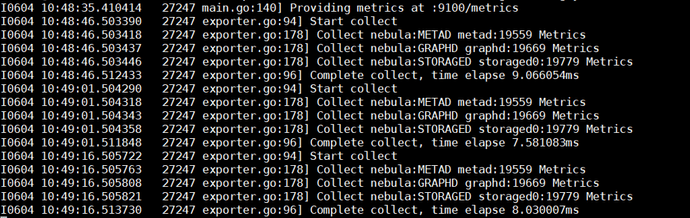
# 测试接口
curl 127.0.0.1:9100/metrics
docker-compose部署nebula,对应使用docker方式nebula-stats-exporte
# # 创建config.yaml
vim config.yaml
# 内容
clusters:
- name: nebula
instances:
- name: metad0
endpointIP: 127.0.0.1
endpointPort: 29559
componentType: metad
- name: metad1
endpointIP: 127.0.0.1
endpointPort: 39559
componentType: metad
- name: metad2
endpointIP: 127.0.0.1
endpointPort: 49559
componentType: metad
- name: graphd0
endpointIP: 127.0.0.1
endpointPort: 29669
componentType: graphd
- name: graphd1
endpointIP: 127.0.0.1
endpointPort: 39669
componentType: graphd
- name: graphd2
endpointIP: 127.0.0.1
endpointPort: 49669
componentType: graphd
- name: storaged0
endpointIP: 127.0.0.1
endpointPort: 29779
componentType: storaged
- name: storaged1
endpointIP: 127.0.0.1
endpointPort: 39779
componentType: storaged
- name: storaged2
endpointIP: 127.0.0.1
endpointPort: 49779
componentType: storaged
# 启动,需要注意config.yaml路径按实际修改,我为了方便使用127.0.0.1 将-p 9100:9100 换成了--network=host,直接使用主机网络(因为容器部署使用bridge网络,127.0.0.1只能连接容器内)
docker run -d --restart=always --name nebula-stats-exporter -p 9100:9100 \
-v "$(pwd)/deploy/bare-metal/config.yaml:/config.yaml" \
vesoft/nebula-stats-exporter:v3.3.0 --bare-metal --bare-metal-config=/config.yaml
# 查看日志
docker logs -f nebula-stats-exporter
# 截图留念
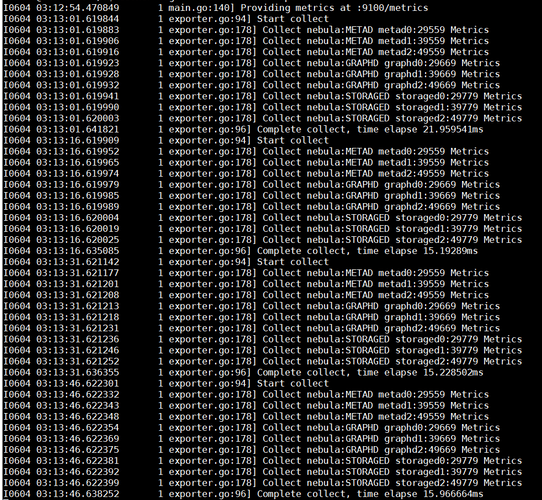
04 整合 Prometheus 和 Grafana
Prometheus 配置文件
# 编辑prometheus.yml
vim prometheus.yml
# 内容,根据实际IP填写
scrape_configs:
- job_name: 'nebula-stats-exporter'
static_configs:
- targets: ['127.0.0.1:9100']
# 访问9090端口,查看是否正常
# 截图留念
Grafana 配置
- 添加 Prometheus 数据源
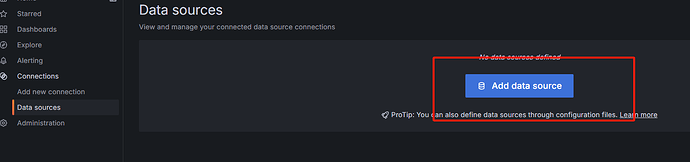
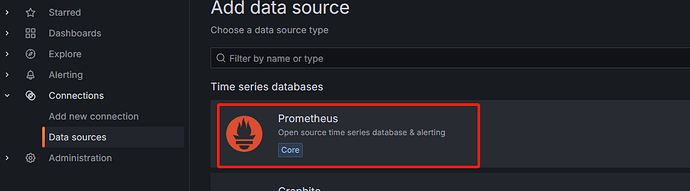
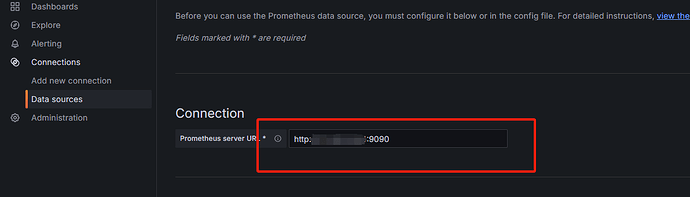
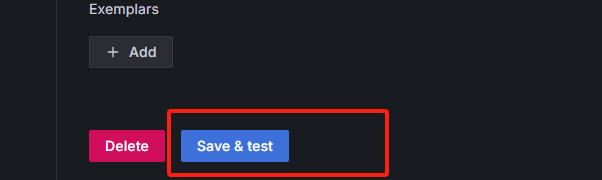
- 导入 Dashboard 样式
# 下载地址
https://github.com/vesoft-inc/nebula-stats-exporter/blob/master/deploy/grafana/nebula-grafana.json

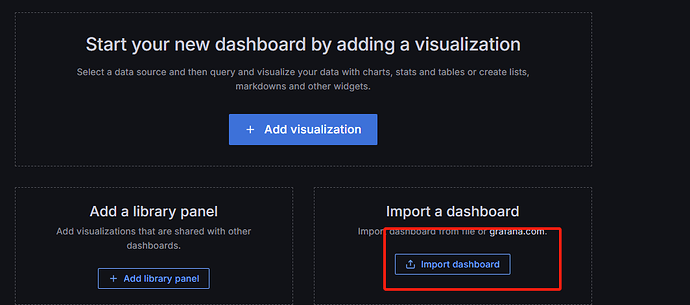
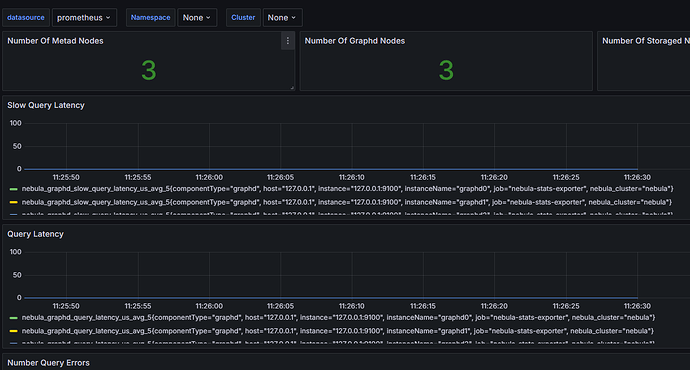
05总结
本文阐述了使用 nebula-stats-exporter 对 nebula 各个服务进行监控的方式,希望能对大家有所帮助。
作者:玖叁叁 校对&审核:kristain


